ONESOURCE
Workpapers Help
Field Browser
The Field Browser pane includes three drop-down lists and a Fields section in which you can select parameters to complete your work.
To set up values on the Field Browser pane:
- On the Workpapers tab, select Field Browser to display the Field Browser pane.
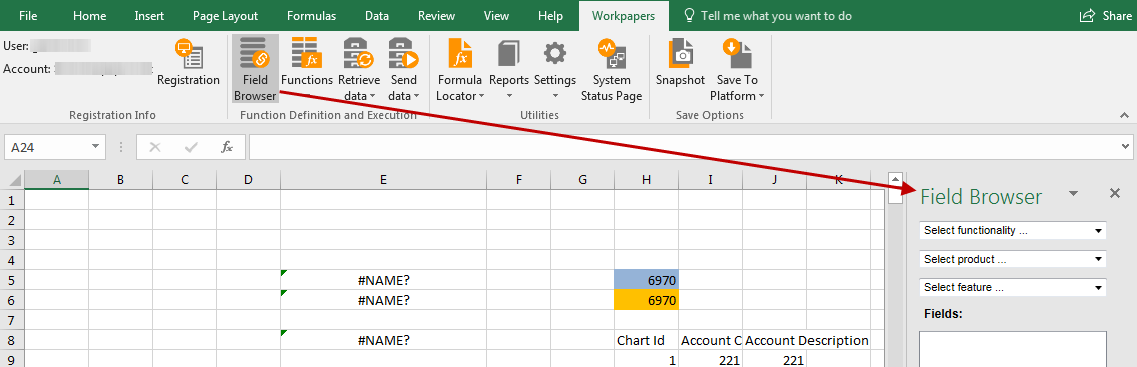
- In the first drop-down list, select a task to complete. You can select Get data or Set data.
- In the second drop-down list, select a product for obtaining data. Available products depend on your ONESOURCE licensing and permissions.
- Complete the remaining drop-down lists until values are populated in the Fields section. Available components depend on the product selected in the previous step.
Values that appear in the Fields section meet the criteria selected in all the drop-down lists.
Any field marked with a caret is a range that can pull or push columnar table data (for example, Master Trial Balances below).
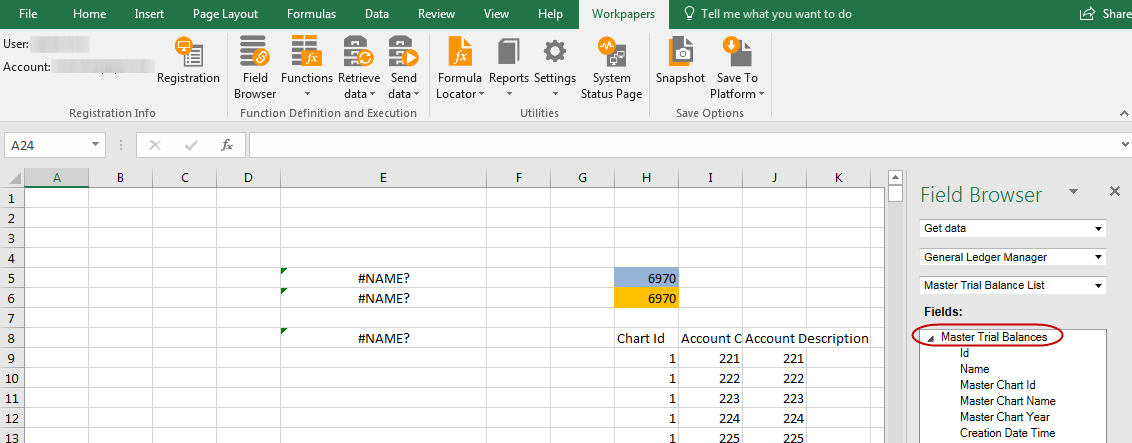
-
To map a field, drag and drop the selected field or range from the Field Browser into the Excel sheet, which opens the Select Parameters screen of the Function wizard.
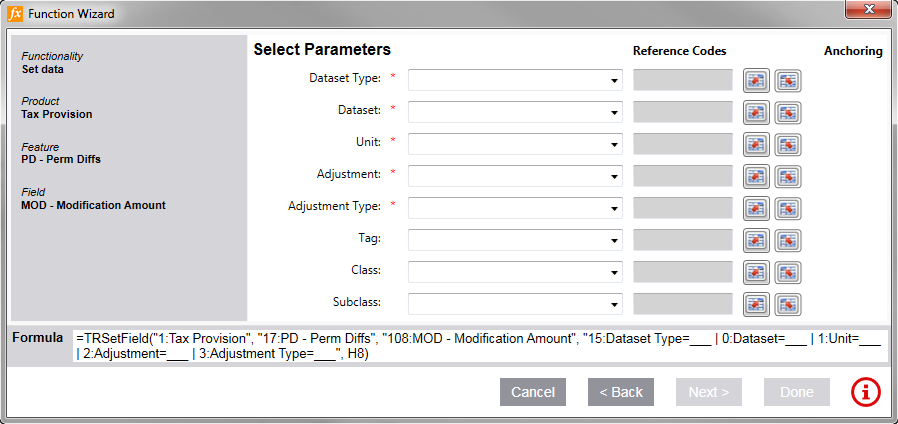
- Enter parameter values and complete any remaining steps in the Function Wizard. For more information about the wizard, see: